How To Turn Off 2-Step Verification In GoDaddy
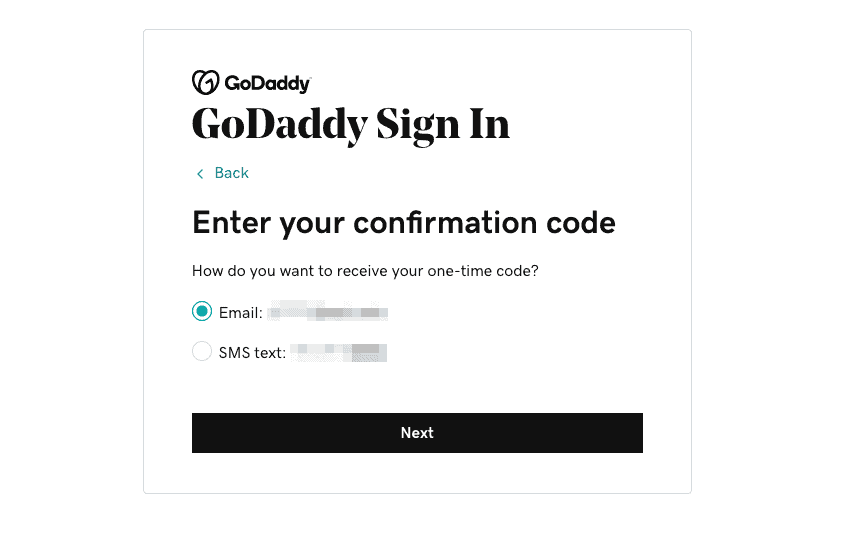
As a web design agency, we will need to log in to your domain name registrar in order to make your new website live.
If you have 2-step verification turned on it can make the job more difficult. This is because it will send only the account owner the verification code needed to log in.
We advise you to turn off 2-step verification while we are taking your new website live. You can turn it back on later if needed.
Here are the steps to turn off 2-step verification in GoDaddy.
1. Log in to GoDaddy
Go to GoDaddy.com and use the Sign In link in the top right as you normally would to log in.2. Go To Account Setting
Once you are logged in, look in the top right corner for the link with your account name.Click on your account name to open the dropdown menu.
Click on the Account Settings button.
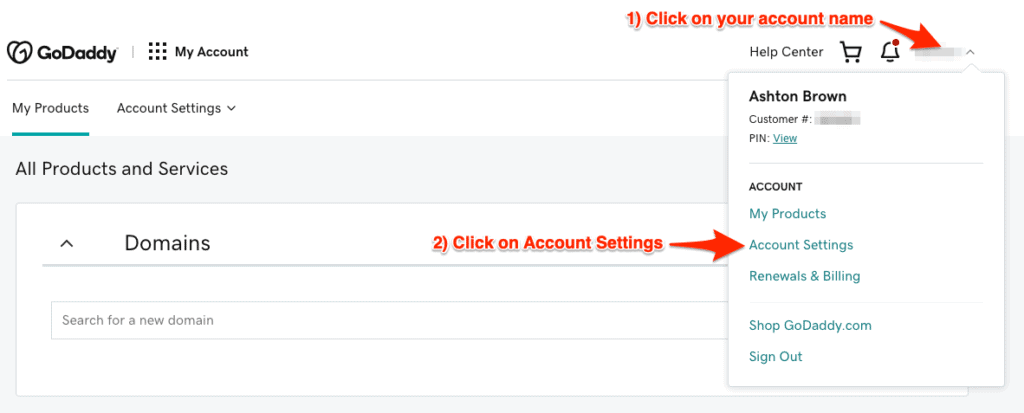
3. Go To Login and PIN
On the My Profile screen click on the Login and PIN button.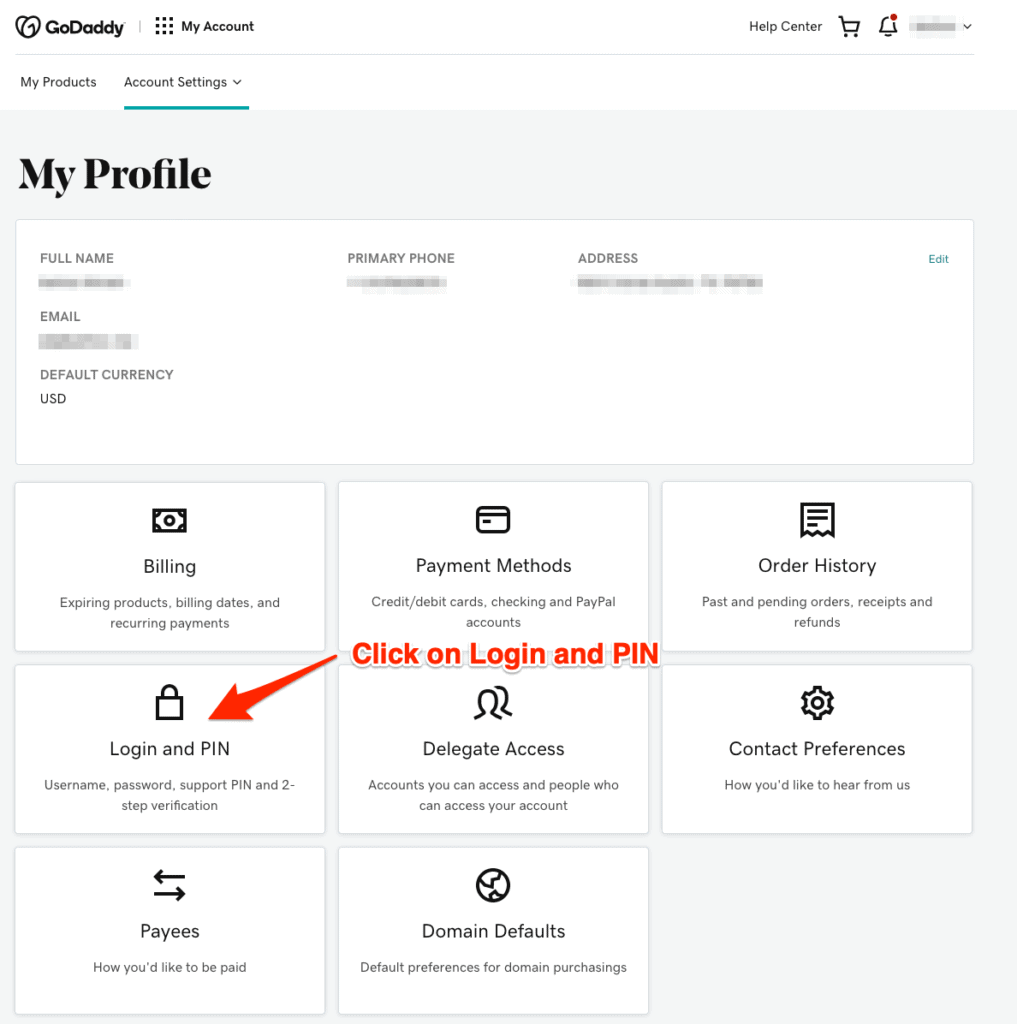
4. Edit 2-Step Verification
Scroll down until you find the 2-Step Verification box.Click on the edit button.
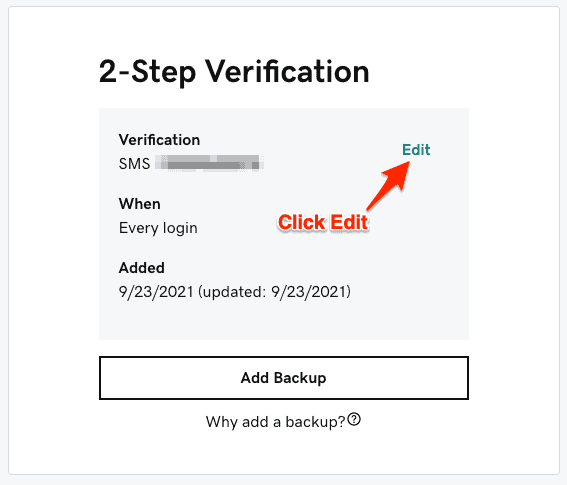
5. Delete All Code Receiving Methods
Click the delete button next to the SMS phone numbers, emails or any other methods until they are all removed.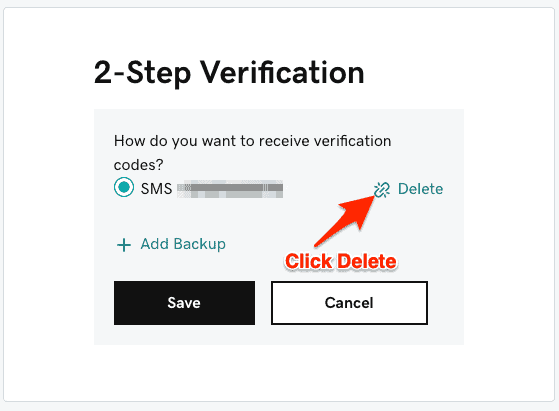




























Add Comment