2. Under SiteWorx Menu, click the Hosting Features menu item if it is not already open.
3. Click on the Softaculous option.
5. On the left side of your screen, you should locate the Forums category. Click on it and then click on the SMF link that will appear.
 6. Click on the Install button.
6. Click on the Install button. 7. Fill the necessary field under the Software Setup field:
7. Fill the necessary field under the Software Setup field:- Choose Installation URL: Choose the appropriate protocol/domain. Inside the "In Directory" field, should you want to install this in a directory, i.e., example.com/directory, enter the directory name. Otherwise, leave it blank to install in your main domain, i.e., example.com
- Board Name: Name of the forum.
- Visual verification image to display: Useful for spam prevention.
- Board E-mail: The e-mail address of the forum.
 9. Under the Admin Account field, enter the following information:
9. Under the Admin Account field, enter the following information:- Admin Username: Your new phpBB username (for security reason do not use the Administrator or the Admin username.)
- Admin Password: Use a strong password.
- Real Name: Leave this as it is or enter your real name.
- Admin Email: Your e-mail address. (Useful for administrator account password reset, notification, etc.)
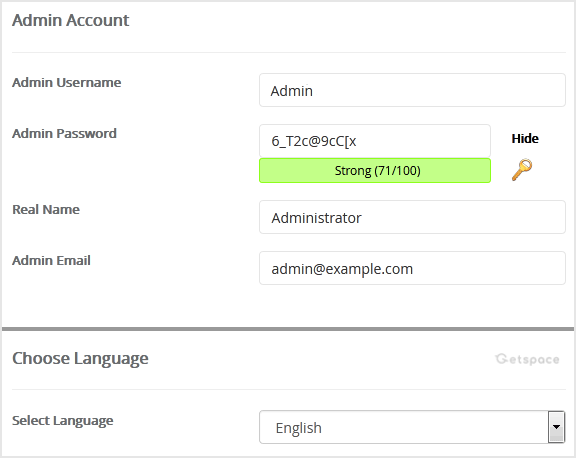 Note: Copy the admin username and password on a notepad because you will need these login details to access the admin area of your SimpleMachine(SMF) Forum.
Note: Copy the admin username and password on a notepad because you will need these login details to access the admin area of your SimpleMachine(SMF) Forum.10. Enter the following details under the Choose Language field:
- Select Language: The default language of the forum is English.
Finally, scroll down to the end of the page and click on the Install button.
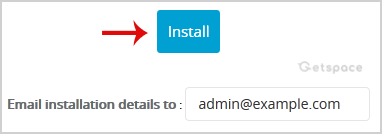




























Add Comment