2. Under SiteWorx Menu, click the Hosting Features menu item if it is not already open.
3. Click on the Softaculous option.
5. On the left side of your screen, you should locate the Blogs category. Click on it and then click on the Pubvana link that will appear.
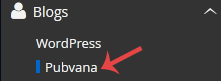 6. Click on the Install button
6. Click on the Install button 7. Fill the necessary field under the Software Setup field:
7. Fill the necessary field under the Software Setup field:- Choose Installation URL: Choose the appropriate protocol/domain. Inside the "In Directory" field, should you want to install this in a directory, i.e. example.com/directory, enter the directory name. Otherwise, leave it blank to install in your main domain, i.e. example.com
- Site Name: Enter the name of your website, such as my first website.
- Site Description: Site Description
 9. Under the Admin Account field, enter the following information:
9. Under the Admin Account field, enter the following information:- Admin Email: Your e-mail address.
- Admin Password: Use a strong password.
- Admin Username: Your new Pubvana username (for security reason do not use the Administrator or the Admin username.)
- First Name: Enter your first name
- Last Name: Enter your last name.
 Note: Copy the admin username and password on a notepad because you will need these login details to access the admin area of your Pubvana blog.
Note: Copy the admin username and password on a notepad because you will need these login details to access the admin area of your Pubvana blog.




























Add Comment