Enable or Disable Apache Spamassassin
To enable Apache Spamassassin, use the following steps −Step 1 − Click on Apache Spamassassin link found under the Email section of cPanel Home.
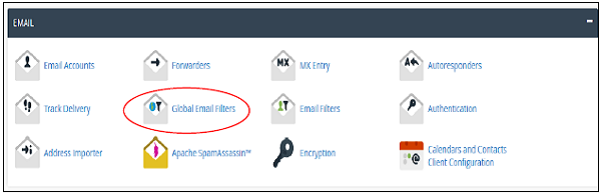 Step 2 − If Apache Spamassassin is currently disabled, then you can enable it by clicking Enable Apache Spamassassin. If it is already enabled, you can disable it by clicking Disable Apache Spamassassin.
Step 2 − If Apache Spamassassin is currently disabled, then you can enable it by clicking Enable Apache Spamassassin. If it is already enabled, you can disable it by clicking Disable Apache Spamassassin.
Setup Spam Auto–Delete
To setup Spam Auto–Delete, follow these steps −Step 1 − Find Filter options in Apache Spamassassin Interface.
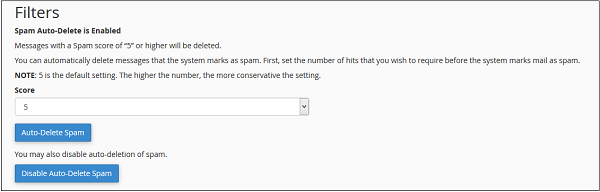 Step 2 − Select Spam score from dropdown between1 to 10. Lower score is stricter, while higher score is more permissive. This means score 1 will filter many emails and will delete most of the emails you receive and score 10 will allow more emails to pass through the filter.
Step 2 − Select Spam score from dropdown between1 to 10. Lower score is stricter, while higher score is more permissive. This means score 1 will filter many emails and will delete most of the emails you receive and score 10 will allow more emails to pass through the filter.Step 3 − Click Auto–Delete Spam to enable automatic spam deletion based of your chosen score.
To disable automatic spam deletion, click Disable Auto–Delete Spam.




























Add Comment