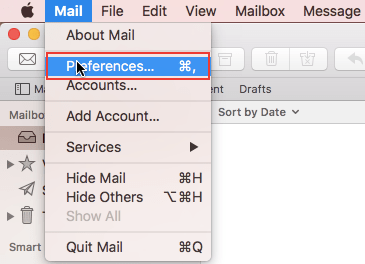 2) In the window that opens, select "Accounts" and click the "+" symbol.
2) In the window that opens, select "Accounts" and click the "+" symbol.If you are using the program for the first time, you may be taken to step 3 immediately.
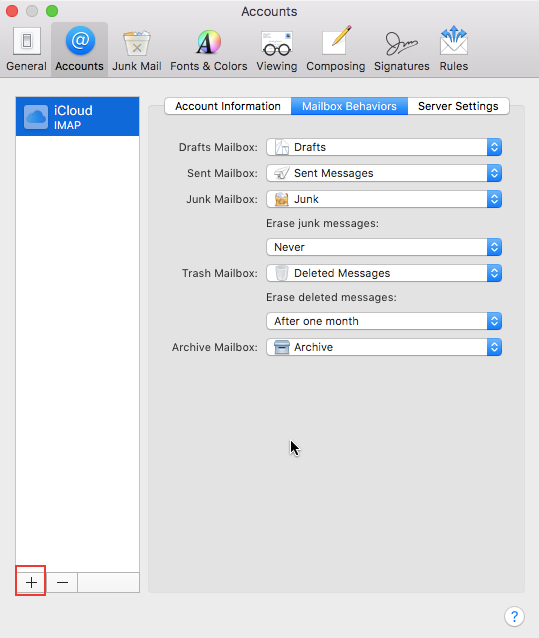 3) In the window that opens, select "Other Mail Account" and click "Continue".
3) In the window that opens, select "Other Mail Account" and click "Continue".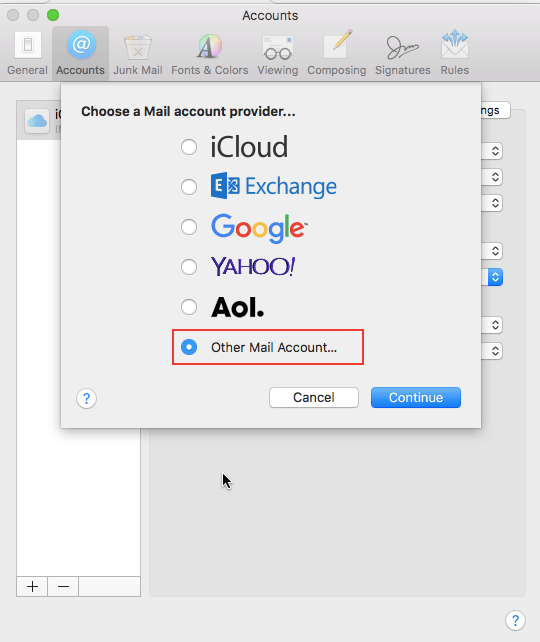
4) In the window that opens, enter the requested data
Name: Enter your name, company name, or other information that the recipient will see.
Email Addess: specify your email. email address, for example: name@yourdomain.com
Password: specify the e-mail. mailbox password.
After entering the data, click "Sign in".
Attention! If you click Sign in, an error window may appear labeled "Mail can not verify identity", click Continue (as many times as the error window will display), and then you can go to step 4. You're seeing this error only because the program is trying to connect using an SSL certificate that you don't have. To activate the SSL certificate, read the instructions below.
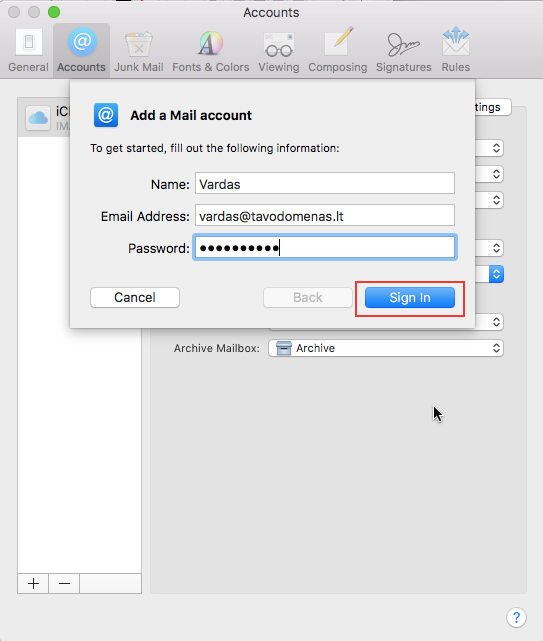
5) Enter the required settings:
Email Address: Enter your email address. email address.
User name: specify the full email. e-mail address eg: (name@your-domain.lt).
Password: specify the e-mail. mailbox password.
Select the mailbox type (POP or IMAP), we recommend that you select IMAP if you plan to check mail on multiple computers or phones. You can also choose POP3, you can find more about the differences between IMAP and POP3 at the following link:
Incoming mail server: specify "mail.Your-domain-name.lt".
Outgoing mail server: specify "mail.Your-domain-name.lt".
Click the Sign in button.
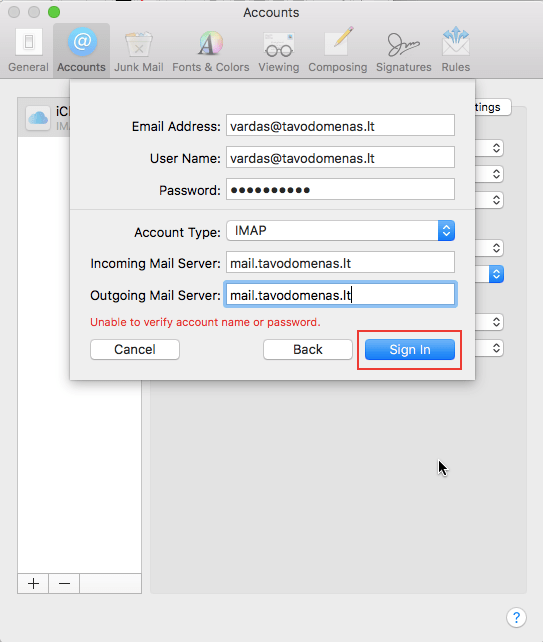 6) Attention! If you click Sign in, an error window may appear labeled "Mail can not verify identity", click Continue (as many times as the error window will display), and then you can go to step 4. You're seeing this error only because the program is trying to connect using an SSL certificate that you don't have. To activate the SSL certificate, read the instructions below.
6) Attention! If you click Sign in, an error window may appear labeled "Mail can not verify identity", click Continue (as many times as the error window will display), and then you can go to step 4. You're seeing this error only because the program is trying to connect using an SSL certificate that you don't have. To activate the SSL certificate, read the instructions below.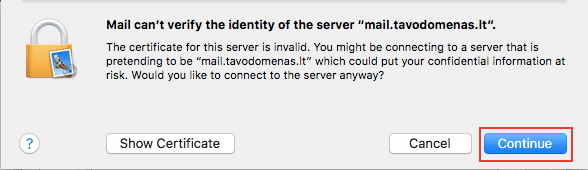 7) In the opened window, select only "Mail" and click "Done".
7) In the opened window, select only "Mail" and click "Done".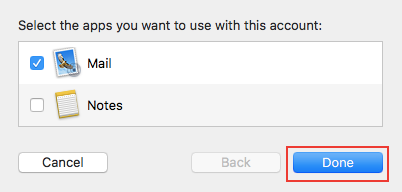
Note! To set up a secure connection to an e-mail mail server, you must first activate the SSL certificate for the mail subdomain. For example: mail.tavodomenas.lt. Read more about it in this manual: https://pagalba.domenai.lt/kaip-sukonfiguruoti-saugu-rysi-el-pastui-tarp-serverio-ir-jusu-el-pasto-programos
After activating the SSL certificate for the subdomain, remove and add the email. mailbox again by following these instructions.




























Add Comment